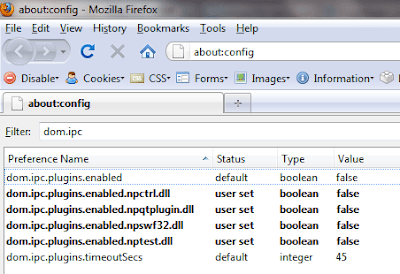Power cycle is a term generally used to refer to turning an electronic device off and back on and usually refers to computers and network devices such as a router and/or a moment.
Have you had issues when your computer is unable to connect to the internet either you are directly connected to the modem or through a router? This is exactly the reason why we would want to do power cycling.
When you call Technical support for issues similar to what is mentioned above, if you have called once before, you may have noticed you are told to power cycle the computer and other network/electronic devices before any further troubleshooting.
This is a best practice actually and I would recommend you doing so first before calling technical support which would make you wait on phone and on queue after having to go through a lot of numbers to press to get to the correct department.
In today's blog, I'm going to share to you how you should do the power cycle as the order of which you do it is very important.
1. Turn the computer off. (If the computer won't shut down, hold the power button for 5 to 10 seconds.
2. Turn the router (wireless or wired) off. If it doesn't have a button for switching the device off and on, you may unplugged it from the power source.
3. Then turn off the modem, by also unplugging the power cord from the source.
4. Wait.... yes... wait for at least a minute (and please don't cheat)
5. Then plug the modem back on (if a DSL/Cable Modem, you usually would have to wait until indicator for broadband/dsl signal is lit steady. However, please refer to your modem's manual as to what to wait for or which indicates DSL has already initated).
6. Turn Router on. Give it about 30 seconds to initialized before turning the computer back on. (If you don't have a router, just skip steps 2 and 6.
7. Finally turn the computer on. Most of the time, if there is not service interruption, this usually solves the problem.
I hope this blog/tip helps you.
Cheers!
Sunday, November 21, 2010
Thursday, October 28, 2010
Training videos for Laptop Repair
Do you want to learn how to fix laptops?
Are you afraid to work on laptops for fear of breaking them?
Do you want to expand your skill set so you can make big money fixing laptops instead of sending the business away?
Receive the same high level of Podnutz quality, as Steve releases the long awaited Laptop Repair Video Collection!

What do you get in this package? You'll see in full 960x540 HD video:
Access the videos immediately after purchase of this amazing self help Laptop Repair Video Collection.
Are you afraid to work on laptops for fear of breaking them?
Do you want to expand your skill set so you can make big money fixing laptops instead of sending the business away?
Receive the same high level of Podnutz quality, as Steve releases the long awaited Laptop Repair Video Collection!

What do you get in this package? You'll see in full 960x540 HD video:
- How to replace a motherboard
- How to replace an LCD Screen
- What to do when the laptop keeps shutting down
- How to fix DC power jacks
- The crucial difference between a bad screen and a bad inverter board
- How to replace hinges
- Where I buy all my parts
- The best way to go about taking a laptop apart
- How to solder
- The art of fixing AC adapters
- How to handle a laptop that has had liquid spilled in it
- what to do when a laptop overheats
- how to replace CD/DVD drives, RAM, processors, hard Drives and wireless cards
and much, much more!!
Access the videos immediately after purchase of this amazing self help Laptop Repair Video Collection.
There are 40+ videos in this collection, totaling over 10 hours of HD video. Yes, I said 10 hours. This content is immediately available upon purchase. Here's a list of some of the videos included in this collection:
Need more info about this product? Visit PodNutz official site. | ||||||||||||||||||||||||||||||||||||||||||||||||||||||||||
Monday, October 25, 2010
How To Make More Money From Digital Photography Online
Danny Feildman
This is a question that all photography lovers will ask themselves at some time or another. Even professional digital photographers will at some point need to have a think about where their photography businesses is going. So the question that needs to be addressed is just how can we make more money from digital photography online.
It doesn't really matter whether you are a professional photographer or an amateur, you only have to spend your time doing what you love most in order to make money from digital photography online, and these following tips will help you make the most out of your photography business.
What you are about to learn will help your business to flourish whether you are selling digital photography online through stock photography sites, or even to your local market place, so let's discover just what you are actually able to do to sell more of your photography work.
1) Do more online marketing.
All of us fail here at some stage or another, so you need to sit down and take a look at where you are at and what you should do to market your photography more effectively. Use a mind map so you can clearly see how your business is currently making money, and focus your marketing efforts on those elements that produce most income. Build a web site around the work that sells most, and then market your web site to a wider market. You may need help from a professional Internet marketer, but you will soon see your photography business grow 10 fold in a very short time.
2) Write an online photography guide.
So you're a great photographer, and have picked up a lot of tricks and useful knowledge along the way, so this could be your chance to put pencil to paper and produce your very own photography online guide. There are so many people out there who are just yearning to learn your photography skills, and the best way to market that guide would be to include it on your brand new web site. Your newly attained marketing skills will also help you to promote the photography guide to a world wide audience, so you can market it for just a couple of bucks. Include a monthly update subscription too, which will allow your income to grow even more.
3) How about giving photography online courses.
Now, have you ever thought about being a teacher? It doesn't sound very glamorous, but apart from just teaching locally you can also get out there on the Internet once again, and offer a step by step digital photography online course. Once again you are able to turn your photography knowledge into something you can share with a very wide audience, and you would be amazed at just how many people are turning to online courses today. You could offer courses from beginners to advanced, and don't forget to include a few lessons about how to make money from digital photography online.
Now as you can see, there is a whole new market out there who not only want to buy your photography work, but also want to learn from you. So just follow my advice, and you will soon have a really thriving photography business.
Discover even more about Digital Photography Online with the help of Digital Photography Expert Dan Feildman. Download this FREE Digital Photography Report that will even help a complete newbie master Digital Photography with immediate results!
Article Source: http://EzineArticles.com/?expert=Danny_Feildman
http://EzineArticles.com/?How-To-Make-More-Money-From-Digital-Photography-Online&id=5209862
This is a question that all photography lovers will ask themselves at some time or another. Even professional digital photographers will at some point need to have a think about where their photography businesses is going. So the question that needs to be addressed is just how can we make more money from digital photography online.
It doesn't really matter whether you are a professional photographer or an amateur, you only have to spend your time doing what you love most in order to make money from digital photography online, and these following tips will help you make the most out of your photography business.
What you are about to learn will help your business to flourish whether you are selling digital photography online through stock photography sites, or even to your local market place, so let's discover just what you are actually able to do to sell more of your photography work.
1) Do more online marketing.
All of us fail here at some stage or another, so you need to sit down and take a look at where you are at and what you should do to market your photography more effectively. Use a mind map so you can clearly see how your business is currently making money, and focus your marketing efforts on those elements that produce most income. Build a web site around the work that sells most, and then market your web site to a wider market. You may need help from a professional Internet marketer, but you will soon see your photography business grow 10 fold in a very short time.
2) Write an online photography guide.
So you're a great photographer, and have picked up a lot of tricks and useful knowledge along the way, so this could be your chance to put pencil to paper and produce your very own photography online guide. There are so many people out there who are just yearning to learn your photography skills, and the best way to market that guide would be to include it on your brand new web site. Your newly attained marketing skills will also help you to promote the photography guide to a world wide audience, so you can market it for just a couple of bucks. Include a monthly update subscription too, which will allow your income to grow even more.
3) How about giving photography online courses.
Now, have you ever thought about being a teacher? It doesn't sound very glamorous, but apart from just teaching locally you can also get out there on the Internet once again, and offer a step by step digital photography online course. Once again you are able to turn your photography knowledge into something you can share with a very wide audience, and you would be amazed at just how many people are turning to online courses today. You could offer courses from beginners to advanced, and don't forget to include a few lessons about how to make money from digital photography online.
Now as you can see, there is a whole new market out there who not only want to buy your photography work, but also want to learn from you. So just follow my advice, and you will soon have a really thriving photography business.
Discover even more about Digital Photography Online with the help of Digital Photography Expert Dan Feildman. Download this FREE Digital Photography Report that will even help a complete newbie master Digital Photography with immediate results!
Article Source: http://EzineArticles.com/?expert=Danny_Feildman
http://EzineArticles.com/?How-To-Make-More-Money-From-Digital-Photography-Online&id=5209862
Tuesday, October 12, 2010
Toshiba Satellite L645D-S4036 LED TruBrite 14-Inch Laptop
I think this laptop is the best laptop for its price. you get triple core 4GB ddr3 and 256Mb Ati video graphics.These make Toshiba laptop quite fast. Performance is good for students. it is lightweight and portable. Design is unique and stylish. i recommend this laptop.

With its integrated Wireless-N Wi-Fi networking capabilities , this laptop provides up to five times the performance and twice the wireless range using 802.11n-compatible routers as you would with 802.11g networks. It's also backward compatible with 802.11b/g networks (commonly found at Wi-Fi hotspots and in older home routers.
This all-purpose, eco-smart machine features a stunning 14-inch LED-backlit display with 720p native high-definition resolution. Thanks to the built-in webcam and Toshiba Face Recognition software on this machine, you'll enjoy a more convenient way to communicate, log on or share your laptop among the family. Other high-tech features include a power-saving Eco Utility to help reduce power consumption based on your needs and one USB/eSATA combo port.
1.8 GHz AMD Phenom II P820 triple-core processor (with AMD M880G Chipset and 1.5 MB L2 cache) lets you enjoy movies, music and games like you never have before, with amazing detail, clarity and color. Plus, you can experience Microsoft Windows 7 the way it was intended. All this with the freedom to do more on the go with long battery life rating.
Toshiba ReelTime helps you cut down the time it takes to search for files. The easy-to-use app takes traditional text-based file structures one step further to help you find what you're looking for more quickly. Accessible from your taskbar, it shows you a visual timeline of your recently accessed files--using graphical thumbnails--so you can easily identify and get to your files faster.
Hard Drive Impact Sensor takes the worry out of taking your most important files and multimedia on the go. Able to detect sudden movement along three different dimensions, the impact sensor (a complex system of hardware and software) helps safeguard your data by "parking" the hard drive heads in the event of a drop or sudden movement. And it works faster than you can blink to help protect your laptop and all-important data.The touchpad is also an improvement over the last Toshiba. It features multi-touch which really doesn't interest me too much except the feature that allows you to zoom in works great on websites. The touch pad just plain works better. I had to disable the touchpad on the other Toshiba to prevent my cursor from jumping away when my hand accidently touches the pad while I'm typing. That doesn't happen on this Toshiba.
Built-in stereo speakers with Dolby Advanced Audio blends a suite of technologies to deliver a stunning audio experience from headphones or your laptop speakers. It analyzes audio signals and restores tones often lost in encoding, mimicking the same optimization techniques that go into tuning movie theaters and mixing rooms, resulting in brighter highs and deep, thumping bass tones. It also expands stereo signals to 6.1- or 7.1-channel playback for a listening experience that will have you talking long after the performance.
Built-in stereo speakers with Dolby Advanced Audio blends a suite of technologies to deliver a stunning audio experience from headphones or your laptop speakers. It analyzes audio signals and restores tones often lost in encoding, mimicking the same optimization techniques that go into tuning movie theaters and mixing rooms, resulting in brighter highs and deep, thumping bass tones. It also expands stereo signals to 6.1- or 7.1-channel playback for a listening experience that will have you talking long after the performance.
Overall I highly recommend this Laptop. It's a solid, well built productivity tool and the price is amazing.
If you have been having trouble with your currently computer, and your budget is limitted, take home YOUR new laptop NOW!.
Easiest way to install XP from USB
What we need:
Tool we need:
Download here – Novicorp WinToFlash
Steps:
- XP Installation CD
- 2GB USB Flash Disk/Drive at least
Tool we need:
Download here – Novicorp WinToFlash
Steps:
- Insert your USB flash drive to your computer/laptop/netbook. This will be reformatted so make sure you backup anything important from it.
- Run the tool, and browse to your XP CD/DVD drive.
- Click Create button to begin the bootable USB creation and wait for it to complete.
- Restart you computer and make sure you set it to boot from usb and that is only if your system supports booting from usb.
- Install as you normally would. Enjoy!!
Sunday, October 10, 2010
The Digital Photography Book
This is a very useful and practical book to use in conjunction with your new digital camera. Pay special attention to the section on how to process in RAW.
In this book, author Scott Kelby tackles the most important side of of digital photography--how to take pro-quality shots using the same tricks today s top digital pros use (and it s easier than you d think). This isn t a book of theory - full of confusing jargon and detailed concepts. This is a book of which button to push, which setting to use, when to use them, and nearly two hundred of the most closely guarded photographic tricks of the trade to get you shooting dramatically better-looking, sharper, more colorful, more professional-looking photos with your digital camera every time you press the shutter button. Another thing that makes this book different is that each page covers just one trick, just one single concept that makes your photography better. Every time you turn the page, you ll learn another pro setting, another pro tool, another pro trick to transform your work from snapshots into gallery prints. So if you re tired of taking shots that look OK, and if youre tired of looking in photography magazines and thinking, Why don t my shots look like that? then this is the book for you.
This is pretty good. It is set up assuming you know very little about using your dSLR. It is basic, but it isn't a bad thing. As he states, he doesn't try and bog you down with all the "science" and technicalities of taking the shots, just give the basics and if you want to understand it deeper, you can get a book that goes deeper. So, if you are a beginner, get your copy here now. It will help you a lot.
Why You Should Consider Buying a Digital SLR Camera
by Daisy Mae
The digital SLR camera is one type that lots of people new to the hobby consider for their first camera. For the price of these cameras, you can have higher quality photographs than in the past for same priced cameras. The SLR camera is highly diverse in applications and functions, and you'll be able to shoot objects in motion with stunning results. We're going to highlight a few of the digital SLR camera features so you'll be more knowledgeable when you start shopping.
First and foremost - why do you want an SLR camera, and what is the purpose of it for you? Well, just to suggest a few there are objects that are moving, still life types of shots - flowers, nature such as waves on the beach, etc. Ok, so who is this for? Is it yours, or maybe it's a family camera? Or perhaps it's just for you and your significant other? Once you have answered those and related questions, then you can be better equiped to speak to someone about the kind of camera that will best serve your purposes. We understand that if you're brand new to this, you would love to get a camera that is top shelf; but you really should realize that it's not something that needs to be done. All of those terrific features you see in a great digital SLR camera add to the price, so ask yourself if you really need all those features.
Believe it or not, but the feature that many people don't think about, right away, is the size of a digital SLR camera. It seems there is a constant race to design and make the smallest possible electronic device.
While the camera industry will always be around, still the proliferation of cell phones with cameras is somewhat amazing. A digital SLR camera is bigger than a cell phone, but you can find a good size selection and range in these SLR cameras. Some people are more comfortable with a smaller or larger camera; also, think about the places you think you'll be carrying it. You'll most likely buy from an offline store, maybe, and if so then think about the size and weight with regard to the amount of time you may have to carry it.
Many beginners like to buy the digital SLR camera kit which comes with a lens, and others buy the body and pick a different lens. In general, more experienced photographers tend to buy the body by itself, preferring to add the lenses that suit them. For most people, however, especially buying this kind of camera for the first time, a kit is usually the simpler choice. It is less expensive, and you won't be needing a specialized lens for general photography. So, that's a pretty important thing to remember when you walk into a camera shop. Also, there is shopping online, and that matters when you don't see an SLR kit - they do exist! So if you buy online, or offline, be sure that if it's a kit that the lens is part of the package. A digital SLR camera can enable you to take great photos in a variety of situations. The trick to choosing the right camera is to pick one that does everything you need, but not to go overboard and get one that is beyond your budget. If you're new, then start small because you never know - you may not like it as much as you thought. The above tips will give you some ideas of what to think about as you look at digital SLR cameras.
The digital SLR camera is one type that lots of people new to the hobby consider for their first camera. For the price of these cameras, you can have higher quality photographs than in the past for same priced cameras. The SLR camera is highly diverse in applications and functions, and you'll be able to shoot objects in motion with stunning results. We're going to highlight a few of the digital SLR camera features so you'll be more knowledgeable when you start shopping.
First and foremost - why do you want an SLR camera, and what is the purpose of it for you? Well, just to suggest a few there are objects that are moving, still life types of shots - flowers, nature such as waves on the beach, etc. Ok, so who is this for? Is it yours, or maybe it's a family camera? Or perhaps it's just for you and your significant other? Once you have answered those and related questions, then you can be better equiped to speak to someone about the kind of camera that will best serve your purposes. We understand that if you're brand new to this, you would love to get a camera that is top shelf; but you really should realize that it's not something that needs to be done. All of those terrific features you see in a great digital SLR camera add to the price, so ask yourself if you really need all those features.
Believe it or not, but the feature that many people don't think about, right away, is the size of a digital SLR camera. It seems there is a constant race to design and make the smallest possible electronic device.
While the camera industry will always be around, still the proliferation of cell phones with cameras is somewhat amazing. A digital SLR camera is bigger than a cell phone, but you can find a good size selection and range in these SLR cameras. Some people are more comfortable with a smaller or larger camera; also, think about the places you think you'll be carrying it. You'll most likely buy from an offline store, maybe, and if so then think about the size and weight with regard to the amount of time you may have to carry it.
Many beginners like to buy the digital SLR camera kit which comes with a lens, and others buy the body and pick a different lens. In general, more experienced photographers tend to buy the body by itself, preferring to add the lenses that suit them. For most people, however, especially buying this kind of camera for the first time, a kit is usually the simpler choice. It is less expensive, and you won't be needing a specialized lens for general photography. So, that's a pretty important thing to remember when you walk into a camera shop. Also, there is shopping online, and that matters when you don't see an SLR kit - they do exist! So if you buy online, or offline, be sure that if it's a kit that the lens is part of the package. A digital SLR camera can enable you to take great photos in a variety of situations. The trick to choosing the right camera is to pick one that does everything you need, but not to go overboard and get one that is beyond your budget. If you're new, then start small because you never know - you may not like it as much as you thought. The above tips will give you some ideas of what to think about as you look at digital SLR cameras.
About the Author
Please visit Egg Crate Mattress Pads dot org for information on egg crate foam. Find out how egg crate foam and help you get a good nights sleep.Why and How Deleted Photos Can Be Recovered by Jack
We are always accustomed to use cameras to take photos in memory of our happiest moments. But there are so many times you may accidentally deleted photos from either cameras or computers after photos transferred. Similar questions such as "how to recover deleted photos?" can be seen here and there on the Internet.
Are deleted photos really gone?
If you just simply deleted photos and didn't do anything else, don't worry, you're very likely to recover these deleted photos. Because the deleted photos are not really gone, they just not listed there anymore but the data are still intact. If you deleted photos from Camera directly, the photo data are still stored on the camera memory card just inaccessible. If you deleted them from computer recycle bin or Shift Delete, those photos are marked as deleted but the real data are complete. In other words, those deleted photos are waiting to be written over. So if you put more files to the computer hard drive or take more photos with your camera, those deleted photos are very likely to be gone permanently. As we can see, if you want to recover deleted photos, first thing you need is to stop using the computer disk or camera to store more data before they are recovered.
3 Steps to recover deleted photos
As long as your deleted photos are not fully overwritten, it's highly possible to recover. And the best way is to try some photo recovery software. Follow the guide below, you will know how to recover photos with Wondershare Photo Recovery under Windows OS. If you are using Mac OS X, then turn to Photo Recovery for Mac. But the steps to recover deleted photos are quite similar.
step 1: Download the free trial version of Wondershare Photo Recovery on your computer. Install it somewhere other than the disk or SD card that your deleted photos located. If your photos are deleted from digital camera, connect your camera memory card to the computer via a card read or so.
step 2: Open the photo recovery software and you will find interface as below. Select the target disk where your photos deleted, and select the file type (all, photo, music, and video) and then click the button "Start Scan" to start the automatic scanning process.
step 3: After a while you will there will be a lot of photos found and all are recoverable. Preview the found photos to confirm they are right what you are looking for. Then you need to purchase the software to activate. Click the button "Recover" and your deleted photos will be back to life again.
Useful tips when recover deleted photos
No matter you are Windows or Mac users, before your deleted photos are recovered, please do not attempt to put more files to the disk or take more photos. Meanwhile, better save the recovered photos to a different disk in order to successfully recover deleted photos.
If you just simply deleted photos and didn't do anything else, don't worry, you're very likely to recover these deleted photos. Because the deleted photos are not really gone, they just not listed there anymore but the data are still intact. If you deleted photos from Camera directly, the photo data are still stored on the camera memory card just inaccessible. If you deleted them from computer recycle bin or Shift Delete, those photos are marked as deleted but the real data are complete. In other words, those deleted photos are waiting to be written over. So if you put more files to the computer hard drive or take more photos with your camera, those deleted photos are very likely to be gone permanently. As we can see, if you want to recover deleted photos, first thing you need is to stop using the computer disk or camera to store more data before they are recovered.
3 Steps to recover deleted photos
As long as your deleted photos are not fully overwritten, it's highly possible to recover. And the best way is to try some photo recovery software. Follow the guide below, you will know how to recover photos with Wondershare Photo Recovery under Windows OS. If you are using Mac OS X, then turn to Photo Recovery for Mac. But the steps to recover deleted photos are quite similar.
step 1: Download the free trial version of Wondershare Photo Recovery on your computer. Install it somewhere other than the disk or SD card that your deleted photos located. If your photos are deleted from digital camera, connect your camera memory card to the computer via a card read or so.
step 2: Open the photo recovery software and you will find interface as below. Select the target disk where your photos deleted, and select the file type (all, photo, music, and video) and then click the button "Start Scan" to start the automatic scanning process.
step 3: After a while you will there will be a lot of photos found and all are recoverable. Preview the found photos to confirm they are right what you are looking for. Then you need to purchase the software to activate. Click the button "Recover" and your deleted photos will be back to life again.
Useful tips when recover deleted photos
No matter you are Windows or Mac users, before your deleted photos are recovered, please do not attempt to put more files to the disk or take more photos. Meanwhile, better save the recovered photos to a different disk in order to successfully recover deleted photos.
About the Author
I am keen on software industry and speaiclizes in the field of format recoveryand photo recovery for Mac. If you have any problems about file recovery, you can also turn to file recovery help for more information. Thank you.Monday, September 20, 2010
Resize your images by batch
There are still a lot of the people out there that are not aware that when a they take picture at 8MP (megapixel) or higher and wanted to share the photos by uploading to their facebook account or any social media account, has been having waiting forever to upload the images. And there are people who knows that they need to trim the size of their images.
Typically a picture shot at 8MP would take 2megabytes (MB) per image and a 12MP setting taking a picture would require more than 4MB per picture. If you are uploading 50 pictures at 12 MP, you are uploading more or less 250MB pictures that would take a while to completely upload.
8MPixel is recommended setting when you intend to print the picture upto A3 (11x17") prints. and 12MP for prints upto 13x19" and for a 5 MP setting, 8x10".
If you intend to upload this pictures to your social network/media account, it's recommended to resize them. to VGA (640x480px) or SVGA (800x600px) which relatively stores in a smaller file which would be easier to upload.
For people who knows about resizing images, its a pain to manually resize every images in Photoshop or even if you're using Actions to automate the process.
I have tried using this free software for resizing my photos by batches. Its Mihov Image resizer which can be downloaded off of CNET for free. It's straightforward and relatively easy to use. I encourage that we support them by donating for them to create more free utilities for us to use.
To use it, on the drop down on the left, locate the folder where your images that you want to resize is located, then change the pixel size you want. Recommended and acceptable sizes are 640, 800 and 1024. Smaller pixel means smaller file size and faster upload as well as saving you hard drive space.
Note that in the above screen shot, the "JPG" tab is active, which means the output will be a jpg file which is for me, still the best image compression there is around.
If you want to adjust how the resized images would be named, you can check the options tab, where you have the options to add a prefix of "mini-" to every file converted to output the images in a subfolder named "resizer" both of which keeps your original image files but the third option overwrites the original.
I recommend that if you only want to share you images to update your friends and you have a lot to upload, its recommended to resize them to VGA or 640 by 480.
If you have any questions, feel free to leave them in the comments section by clicking the "comment" link below.
If you are looking for a very nice entry level camera, that offers captivating images, I would recommend Nikon's D5000.
Typically a picture shot at 8MP would take 2megabytes (MB) per image and a 12MP setting taking a picture would require more than 4MB per picture. If you are uploading 50 pictures at 12 MP, you are uploading more or less 250MB pictures that would take a while to completely upload.
8MPixel is recommended setting when you intend to print the picture upto A3 (11x17") prints. and 12MP for prints upto 13x19" and for a 5 MP setting, 8x10".
If you intend to upload this pictures to your social network/media account, it's recommended to resize them. to VGA (640x480px) or SVGA (800x600px) which relatively stores in a smaller file which would be easier to upload.
For people who knows about resizing images, its a pain to manually resize every images in Photoshop or even if you're using Actions to automate the process.
I have tried using this free software for resizing my photos by batches. Its Mihov Image resizer which can be downloaded off of CNET for free. It's straightforward and relatively easy to use. I encourage that we support them by donating for them to create more free utilities for us to use.
To use it, on the drop down on the left, locate the folder where your images that you want to resize is located, then change the pixel size you want. Recommended and acceptable sizes are 640, 800 and 1024. Smaller pixel means smaller file size and faster upload as well as saving you hard drive space.
Note that in the above screen shot, the "JPG" tab is active, which means the output will be a jpg file which is for me, still the best image compression there is around.
If you want to adjust how the resized images would be named, you can check the options tab, where you have the options to add a prefix of "mini-" to every file converted to output the images in a subfolder named "resizer" both of which keeps your original image files but the third option overwrites the original.
I recommend that if you only want to share you images to update your friends and you have a lot to upload, its recommended to resize them to VGA or 640 by 480.
If you have any questions, feel free to leave them in the comments section by clicking the "comment" link below.
If you are looking for a very nice entry level camera, that offers captivating images, I would recommend Nikon's D5000.
Sunday, September 19, 2010
Install Vista or Windows 7 from USB
Disclaimer: Following the procedure below will erase/format your USB disk so make sure you do all the necessary backup if you have files in them and note which drive is for the usb as you may mistakenly delete/format your own system drive. This method absolutely works in using Windows Vista or Windows 7. Follow the instructions carefully and *** use at your own risk ***
Pre-requisite: - USB Disk/Flash Memory (at least 4GB) - Installations CD/DVDs (Vista/7) - A computer that supports booting from usb Installation Steps.
1. Plug-in USB drive
2. type "cmd" in start menu search box, and the "cmd.exe" will appear in the list above your search. RIGHT CLICK "cmd.exe", and click "Run as Administrator".
3. At the command prompt, type "diskpart" then press enter and it should return
DISKPART> _
4. type "list disk" to identify the your flash disk number (e.g. Disk 1).
It will list down existing writing disk. Based on the above example, Disk 0 is the computer's hard drive. Disk 2 is my usb drive which is 4GB in capacity, but may show as 3827MB(megabytes), yours may be different, but note the size.
This part should be straight forward. To be sure you get to pin point which disk number is which, open "My Computer" and note the capacity of the usb drive that corresponds to the one listed in the DISKPART prompt. Again, you should either be using Vista or 7.
Another note: the commands are NOT case sensitive. Doesn't matter whether your type it in lowercase or CAPS.
5. Then type "select disk 1", assuming your usb drive is 1 as per our example above. Note the spacing.
6. Then type the following in the exact order.
Don't close the command prompt window just yet as we will use it in the following step.
7. Insert your Windows installation CD or DVD in the drive. Note which drive letter correspondes to your CD/DVD drive. check "My Computer". My DVD is "F" so i'll use "F" for this illustration and my usb drive is "J". Normally, upon inserting the installation disk, you are prompted with options box and that window will tell you which drive letter is assigned to your DVD drive.
8. In the command prompt, type f: enter, replacing your active DVD drive letter to "f" then type cd boot. Your prompt should look like "F:\boot"
9. Last command to type next is bootsect.exe /nt60 j:.
10. Now for this step, just copy the content of your installation DVD to your USB drive and your usb is ready. Reboot your computer and boot to your usb drive. For this, setting the option to boot from a usb disk varies from your computer model and as to whether its a desktop or laptop. refer to your computer manual. Enjoy!
If you found this guide helpful, please consider buying me a coffee by clicking "Donate" at the bottom of this page.
Pre-requisite: - USB Disk/Flash Memory (at least 4GB) - Installations CD/DVDs (Vista/7) - A computer that supports booting from usb Installation Steps.
1. Plug-in USB drive
2. type "cmd" in start menu search box, and the "cmd.exe" will appear in the list above your search. RIGHT CLICK "cmd.exe", and click "Run as Administrator".
3. At the command prompt, type "diskpart" then press enter and it should return
DISKPART> _
4. type "list disk" to identify the your flash disk number (e.g. Disk 1).
It will list down existing writing disk. Based on the above example, Disk 0 is the computer's hard drive. Disk 2 is my usb drive which is 4GB in capacity, but may show as 3827MB(megabytes), yours may be different, but note the size.
This part should be straight forward. To be sure you get to pin point which disk number is which, open "My Computer" and note the capacity of the usb drive that corresponds to the one listed in the DISKPART prompt. Again, you should either be using Vista or 7.
Another note: the commands are NOT case sensitive. Doesn't matter whether your type it in lowercase or CAPS.
5. Then type "select disk 1", assuming your usb drive is 1 as per our example above. Note the spacing.
6. Then type the following in the exact order.
- clean
- create partition primary
- select partition 1 active
- format fs=ntfs
- assign
- exit
7. Insert your Windows installation CD or DVD in the drive. Note which drive letter correspondes to your CD/DVD drive. check "My Computer". My DVD is "F" so i'll use "F" for this illustration and my usb drive is "J". Normally, upon inserting the installation disk, you are prompted with options box and that window will tell you which drive letter is assigned to your DVD drive.
8. In the command prompt, type f: enter, replacing your active DVD drive letter to "f" then type cd boot. Your prompt should look like "F:\boot"
9. Last command to type next is bootsect.exe /nt60 j:.
10. Now for this step, just copy the content of your installation DVD to your USB drive and your usb is ready. Reboot your computer and boot to your usb drive. For this, setting the option to boot from a usb disk varies from your computer model and as to whether its a desktop or laptop. refer to your computer manual. Enjoy!
If you found this guide helpful, please consider buying me a coffee by clicking "Donate" at the bottom of this page.
Wednesday, September 1, 2010
Firefox is slow, keeps on crashing? Fix it now!
The most likely culprit to the apparent and frequent crashing and freezing may be the plugin-container.exe that was added to version 3.6.6 of Firefox for the purpose of providing smooth browsing experience even when other plugins stops working.
The problem however with the above mentioned file, is that it takes and use too much memory that slows down firefox and often times happens when you are in Youtube or any sites where you are viewing a flash videos when all of a sudden the screen freezes and firefox crashes. You would then need to fire it back up and you see the usual apology crash message.
To prevent plugin-container.exe from loading, you can do the following:
The problem however with the above mentioned file, is that it takes and use too much memory that slows down firefox and often times happens when you are in Youtube or any sites where you are viewing a flash videos when all of a sudden the screen freezes and firefox crashes. You would then need to fire it back up and you see the usual apology crash message.
To prevent plugin-container.exe from loading, you can do the following:
- in the url bar of firefox, type "about:config"
- in the filter box, type "dom.ipc" to narrow down the list to show just the items we want. Based on the above image, the four items from 2nd which are all in bold letters may be set to true. All you need to do is to set it to false by simply double clicking on the item one after the other. Leave the settings for the first and last item.
Sunday, August 29, 2010
Have a power report for battery life efficiency
Do you want to know if there is anything more you can do to improve you laptop battery life span?
There is a hidden power usage reporting tool that you can tap on built-in windows that can provide you with things that you can consider to improve your laptop's battery efficiency.
All you need to do is run the Command Prompt as administrator and run the built-in reporting tool by:
There is a hidden power usage reporting tool that you can tap on built-in windows that can provide you with things that you can consider to improve your laptop's battery efficiency.
All you need to do is run the Command Prompt as administrator and run the built-in reporting tool by:
- typing "cmd" in the search box, and when you get the command prompt on the list, right click on it and select "Run as Administrator".
- In the command prompt, type "
powercfg -energy -output %userprofile%\desktop\power_rpt.html"without the quotes - Finally, wait for 1 minute as the tools checks current power configuration setting, then double click on the "
power_rpt.html" that will be on your desktop in a moment to see the report generated.
Friday, August 27, 2010
Edit Windows 7 Host file
I still see a lot of people that is having finding their way to be able to save Windows 7 host file. You may see some people say, and these are those whom you would supposed to be in authority but would tell you, that it is not possible to edit the host file.
Anyway, here it is guys. It's a rather simple thing to do. Simply launch your notepad as Admin mode, and browse to the host file directory which most likely will be in this directory "C:\Windows\System32\drivers\etc" unless you changed your windows installation folder.
After opening the host file, simply hit save and voila! Your changes to the file is saved!
Anyway, here it is guys. It's a rather simple thing to do. Simply launch your notepad as Admin mode, and browse to the host file directory which most likely will be in this directory "C:\Windows\System32\drivers\etc" unless you changed your windows installation folder.
After opening the host file, simply hit save and voila! Your changes to the file is saved!
Windows 7 Management from one location
Have you ever wondered how to manage most of Windows 7 configuration settings much more easily without having to go to the Control Panel folder, or hunting for a feature in the search box after clicking the start button (pearl button - its how its called under Windows 7), or going into the help menu and the like.
I came across an article posted by Bruce Tyson in Brighthub.com and I thought I would want to share with you. Credit goes to the respective author.
You can create a folder that organizes most if not all of Windows 7 management function from one location and arranged categorically which is really good.
To do this, simply create a new folder, and this can be anywhere in Windows (.e.g. Desktop or any folder in your harddrive) and name it "Your Desired Folder Name.{ED7BA470-8E54-465E-825C-99712043E01C}." They call it godmode but I'd rather not call it like that. You can name it anything you want for so long as you make sure the dots (.) enclosing the curly brace are there.
I came across an article posted by Bruce Tyson in Brighthub.com and I thought I would want to share with you. Credit goes to the respective author.
You can create a folder that organizes most if not all of Windows 7 management function from one location and arranged categorically which is really good.
To do this, simply create a new folder, and this can be anywhere in Windows (.e.g. Desktop or any folder in your harddrive) and name it "Your Desired Folder Name.{ED7BA470-8E54-465E-825C-99712043E01C}." They call it godmode but I'd rather not call it like that. You can name it anything you want for so long as you make sure the dots (.) enclosing the curly brace are there.
My Apache server won't run using WAMP or XAMPP?
As a web developer myself, I have encountered a couple of times why my Apache server in either WAMP or XAMPP Server package all of a sudden stopped working when it was just the last time I was using the computer.
I notice that when Skype wasn't running, WAMP or XAMPP would load up fine but otherwise.
One thing I notice was by default is set to use ports 80 and 443 for incoming connection which are default HTTP (hyper text transper protocol) ports and SMTP (simple mail transfer protocol) which are used by web browsers and email programs.
To fixed this problem, simply start up Skype and before signing in, click on the Tools menu
then click on Connection options...
By default, the check box for "use port 80 and 443..." are checked and the use port may be blank.
Simply type any available port, or using the port number shown above should be safe to use and unchecking the check box for "Use port 80 and 443.." check box, unchecked and that should do the trick.
I'm not sure with other apache,mysql,php package like lamp or mamp, but its worth trying for. Let me know how they work on other platforms other than windows. :)
If this post has helped you in any way, consider buying me a coffee by clicking the link below.
I notice that when Skype wasn't running, WAMP or XAMPP would load up fine but otherwise.
One thing I notice was by default is set to use ports 80 and 443 for incoming connection which are default HTTP (hyper text transper protocol) ports and SMTP (simple mail transfer protocol) which are used by web browsers and email programs.
To fixed this problem, simply start up Skype and before signing in, click on the Tools menu
then click on Connection options...
By default, the check box for "use port 80 and 443..." are checked and the use port may be blank.
Simply type any available port, or using the port number shown above should be safe to use and unchecking the check box for "Use port 80 and 443.." check box, unchecked and that should do the trick.
I'm not sure with other apache,mysql,php package like lamp or mamp, but its worth trying for. Let me know how they work on other platforms other than windows. :)
If this post has helped you in any way, consider buying me a coffee by clicking the link below.
Subscribe to:
Posts (Atom)